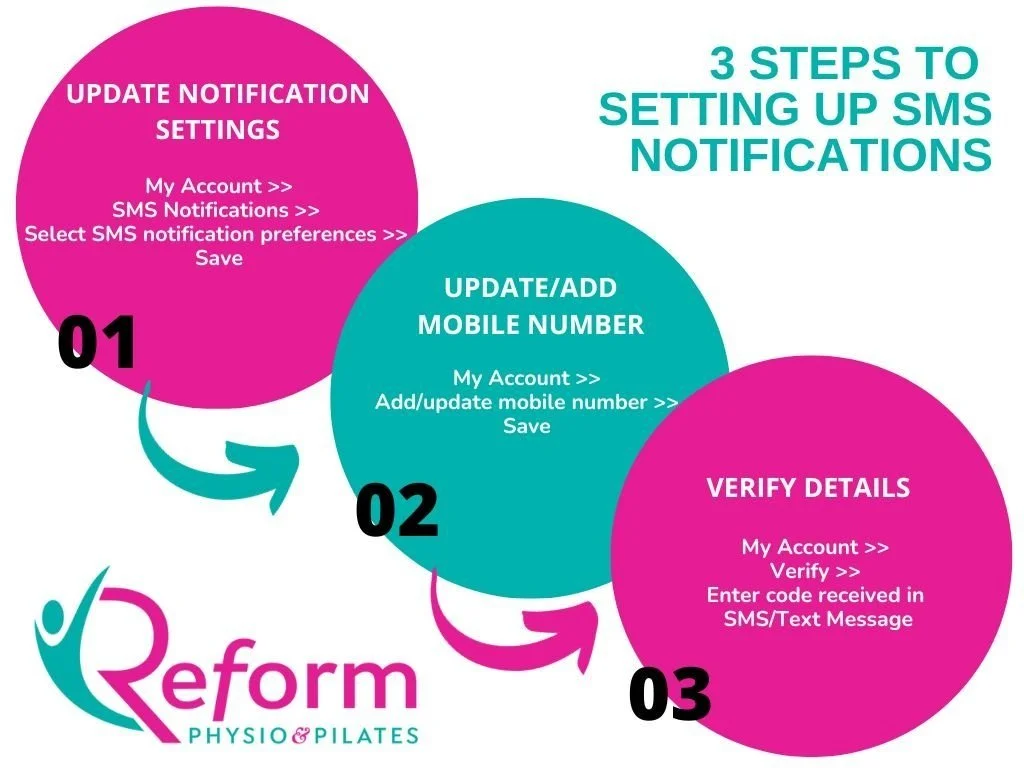Managing SMS Notifications and Reminders
We are always looking at ways to improve our communication with you and today we are delighted to share with you three simple steps that will change the way you receive reminders and notifications from us. In only a few clicks you will help us keep you updated on any changes to classes, reminders, and even when spaces become available to join a class.
How to enable SMS (text) message notifications
Step 1 – Enable SMS Notifications
Log into your existing Team Up account and then
My Account >> SMS Notifications >> Select the SMS notifications that you want to receive and click ‘Save’.
Step 2 – Update/Add Your Mobile Number
If we haven’t got a contact mobile number for you the system will then take you to your profile and you will be asked to ‘add phone number’ and then save.
Step 3 – Verify Your Details
Once saved you will receive a text message containing a code enabling us to verify your number is correct. You will then need to visit My Account in your TeamUp profile and beside the SMS account you will see a button to verify. Please click and enter the verification number provided in the text message.
And that is it, now anything that relates to your SMS notification preferences will come to you in a text message.
You can opt out of receiving text messages at any time by visiting My Account >> Profile >> select ‘edit’ which is beside SMS Account >> update your details
Should you have any questions at all please email hello@reformphysio.net and we will be happy to assist you.